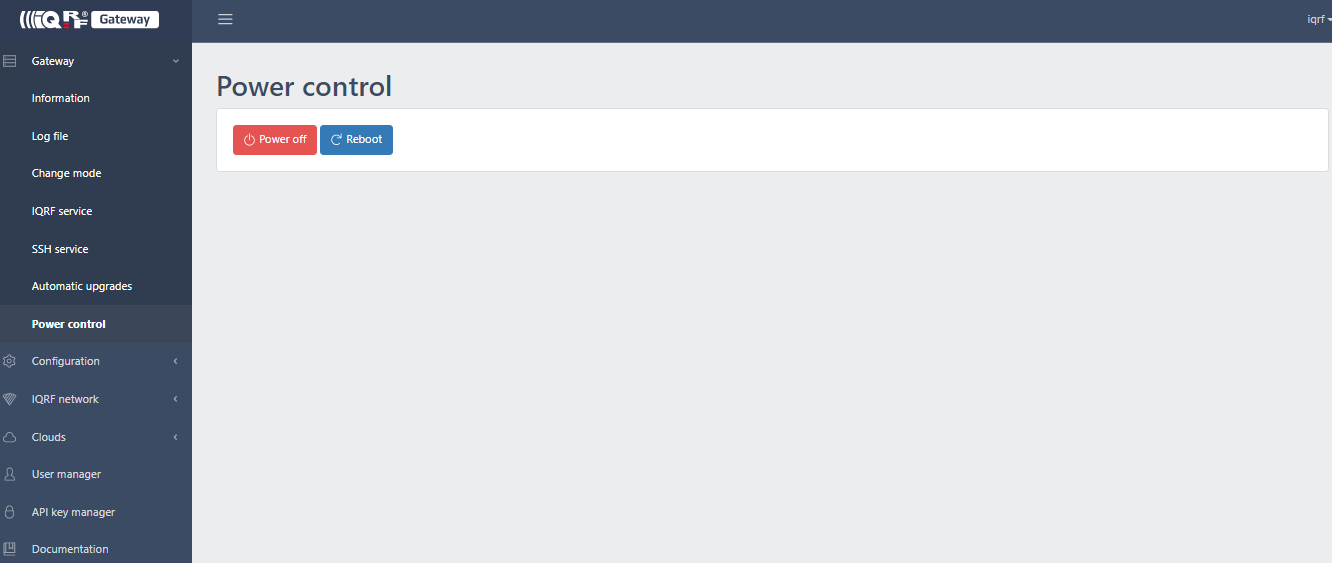Appearance
Gateway information
Knowing IP address
Using any IP address scanner to search your network subnet and locate the gateway IP address. The gateway hostname is configured to industrial.
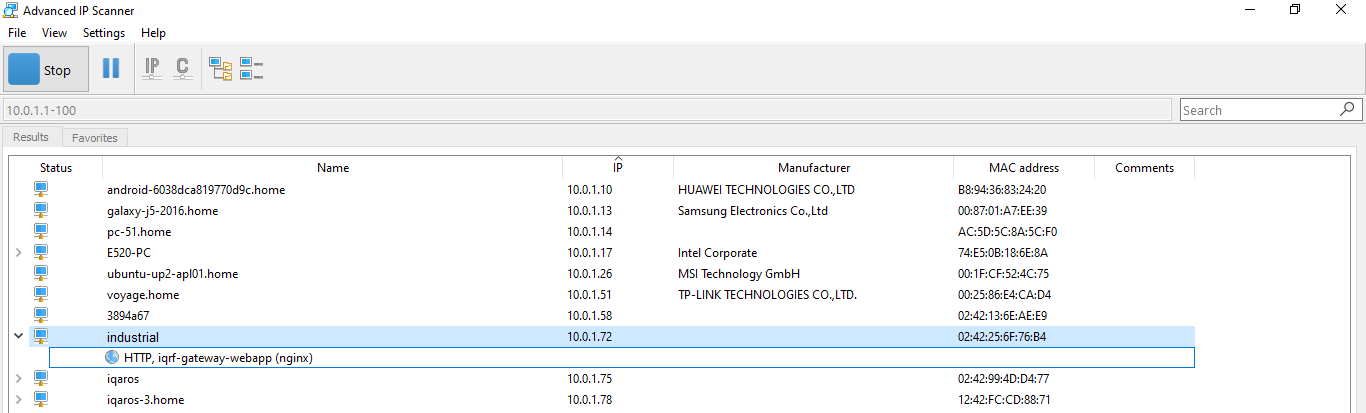
Boot and power-off
The gateway boot process takes about 30s and it takes additional 10s before Gateway led described in below chapter LED operation is stabilized.
It is recommended to power-off the gateway using Gateway button described in below chapter Button and then unplug the power supply. It takes about 30s to shutdown the device completely. This ensures correct power-off of the device.
Filesystem ext4 commit time is set to 2 min for Armbian system and 30 sec for Yocto system. It takes 2 min/30 sec before any change made to the filesystem such as configuration setting is written to the eMMC chipset.
LED operation

There are 2 two-colour LEDs available on the gateway. IQRF Coordinator LED and Gateway LED. Gateway LED follows these rules:
- Green LED slow flashing means that IQRF Gateway daemon is running in operational/forwarding mode.
- Green LED fast flashing means that IQRF Gateway daemon is running in service mode.
- Red LED slow flashing means that IQRF Gateway daemon service is not running.
- Red LED fast flashing means that IQRF Gateway daemon interface is not correctly configured.
Button
While button is being pressed green LED is on.
- after 2s of being pressed red led flashes 1x: selected daemon API call is executed upon button release
- after 6s of being pressed red led flashes 2x: gateway power off is executed upon button release
- after 10s of being pressed red led flashes 3x: gateway factory setting is executed upon button release
Tip: Daemon API call for execution upon button release can be configured in config/controller UI page.
Tip: Use the button to power off the gateway gracefully in order to preserve the SD card.
Note: Factory setting does not clear all bonded devices from the coordinator by default. See config/controller UI page.
Log in
Web server is running on default port 80 by default. Create your username and password when login for the first time or after restoring default setting using Gateway button.
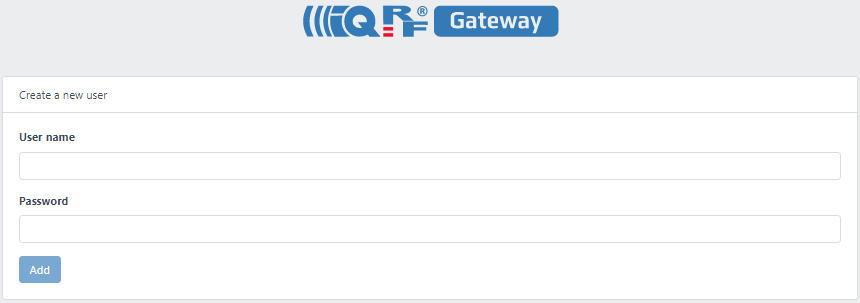
Information
Information about installed software, resources and TR module is well displayed on the page. Download diagnostics button saves all the necessary logs for the further analysis.
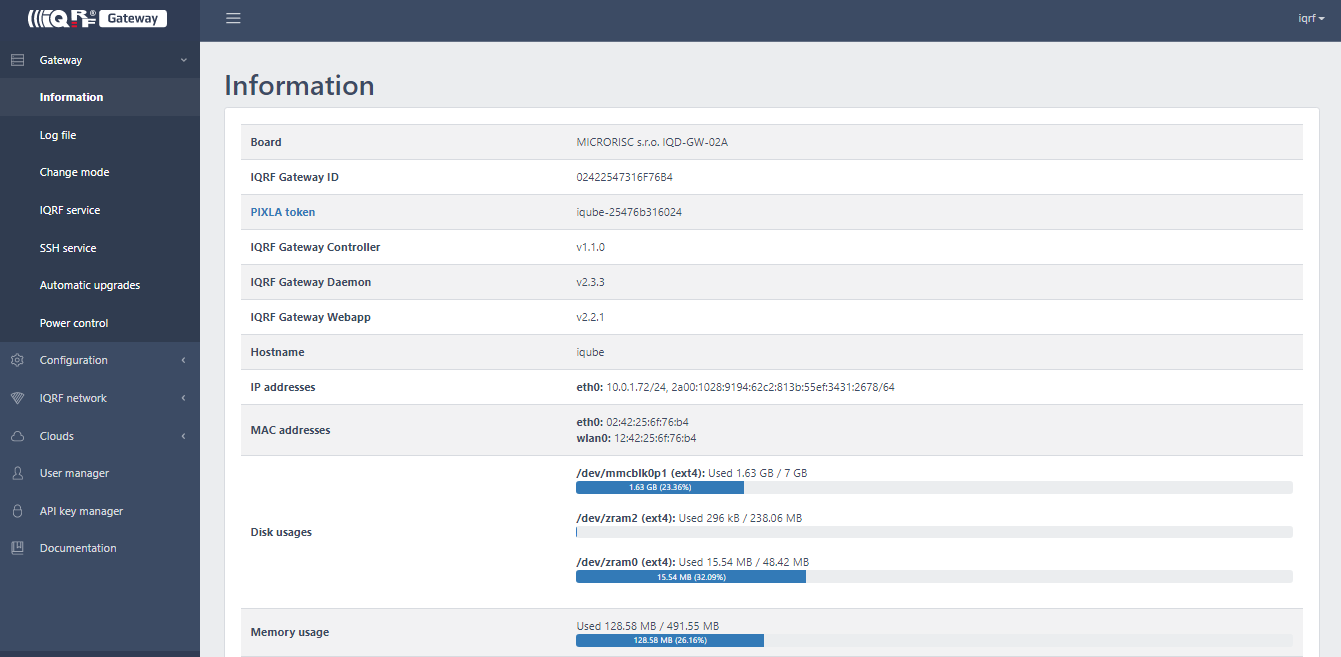
Log
IQRF gateway daemon log is displayed and can be downloaded.
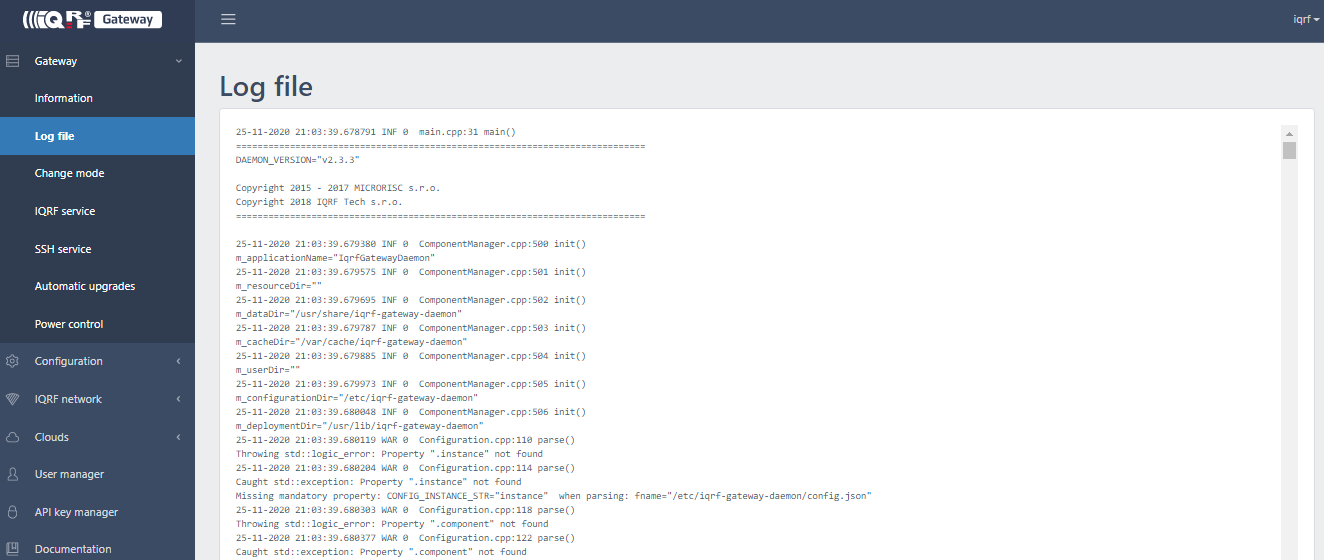
Modes
IQRF gateway daemon can be switched to different modes.
- Operational: IQRF JSON API via MQ/MQTT/WS channels are enabled
- Service: IQRF via UDP channel is enabled, ready to connect IQRF IDE software to the gateway
- Forwarding: IQRF JSON API via MQ/MQTT/WS channels are enabled with forwarding via UDP as well
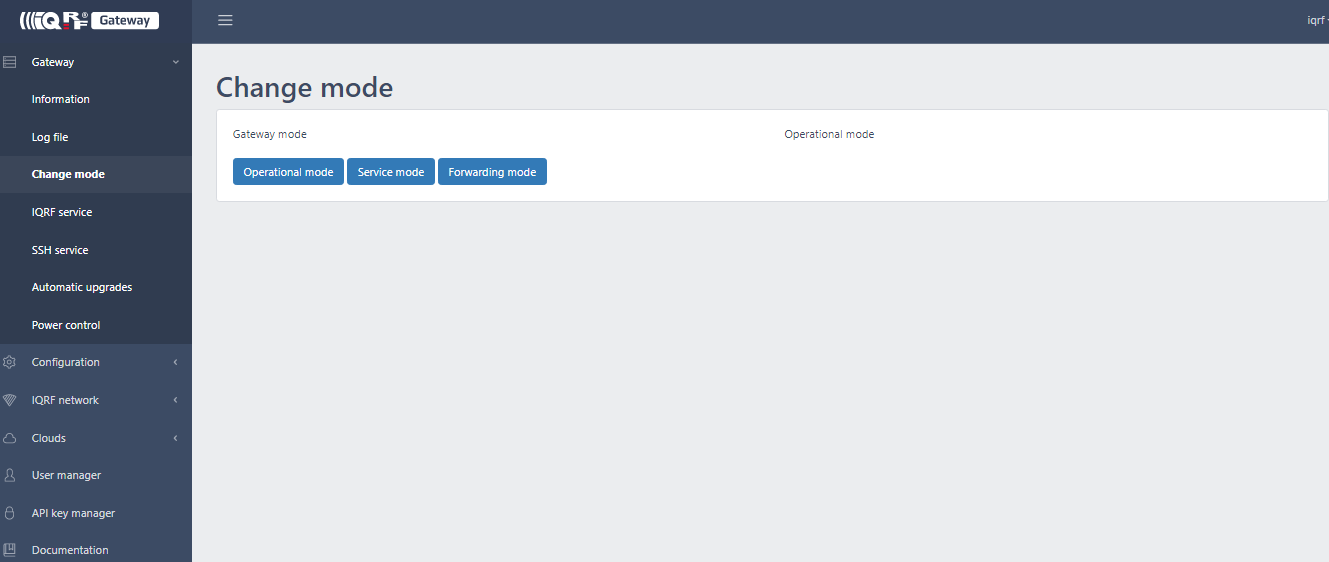
IQRF IDE connection to the gateway.
- Switch the gateway daemon to the Service mode
- Configure IDE UDP channel, select IQRF gateway
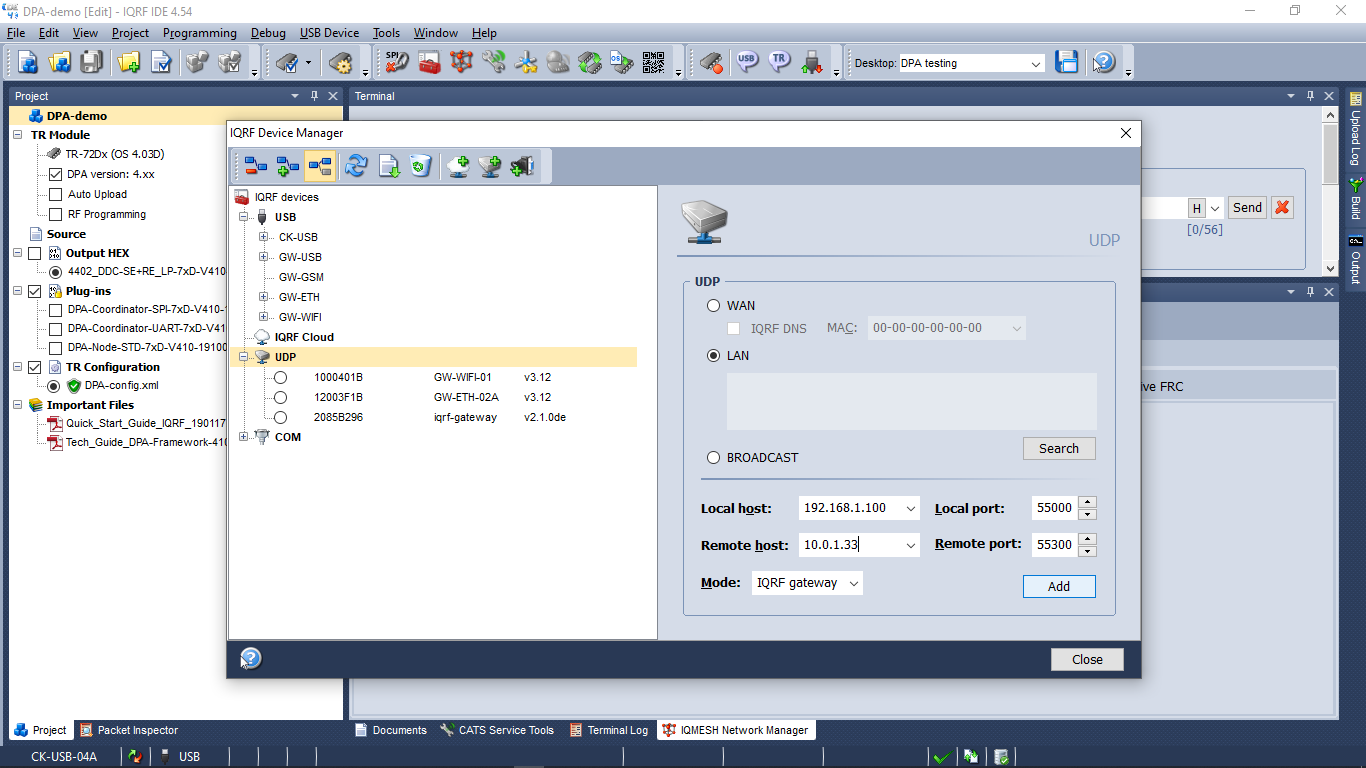
IQRF services
IQRF Gateway service management.
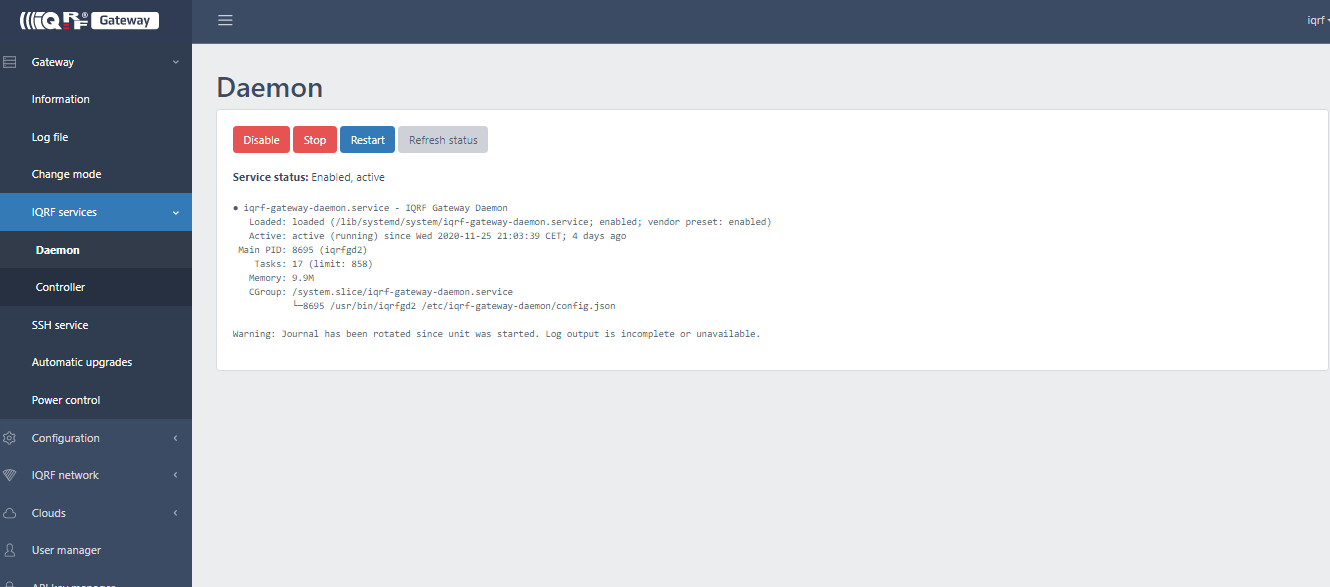
SSH service
SSH service management. The service is disabled by default.
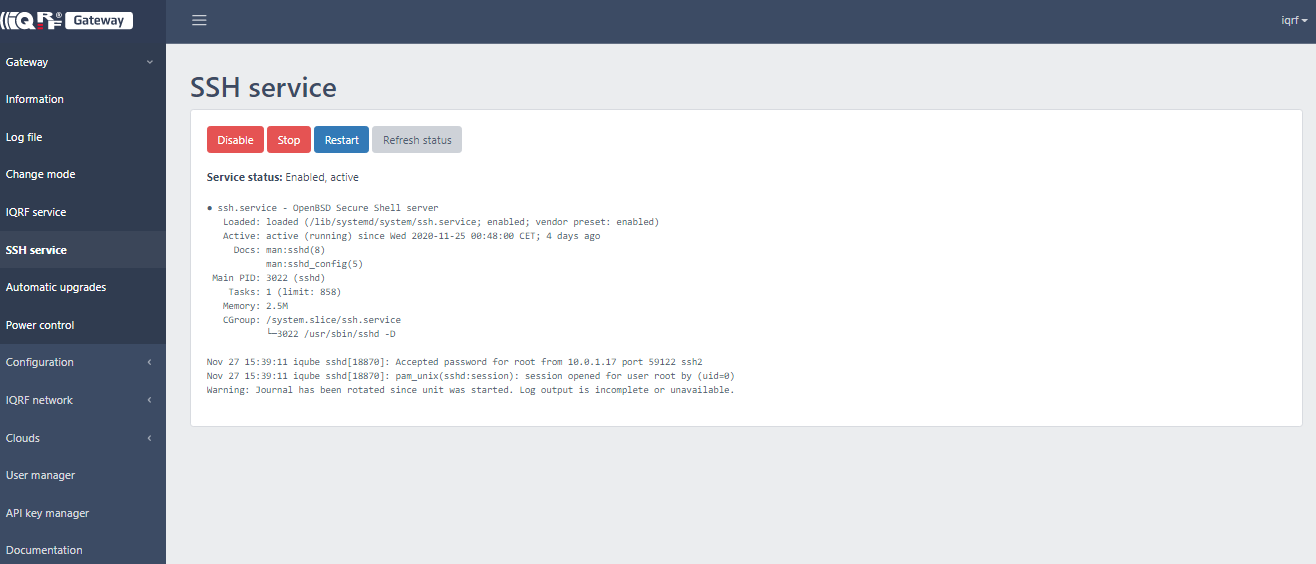
Upgrades
Linux packages can be installed automatically by the system itself. This also updates any new packages related to IQRF Gateway SW such as iqrf-gateway-{daemon, uploader, controller and webapp} from stable release repository.
Mender artifacts are provided for Yocto based images.
Power control
The gateway power control for graceful restart or power off.