Appearance
First steps
Basic orientation/steps for the user. Steps very much depend on your use-case.
IP address
- Get to know DHCP IP address of the gateway
- Or if you share IP subnet with the gateway ping hostname industrial
bash
ping -4 industrialGateway WebUI
- Default gateway HTTP server is running on port 80
- If you share IP subnet with the gateway point the browser to hostname http://industrial
- Create your own user during very first login using login guide
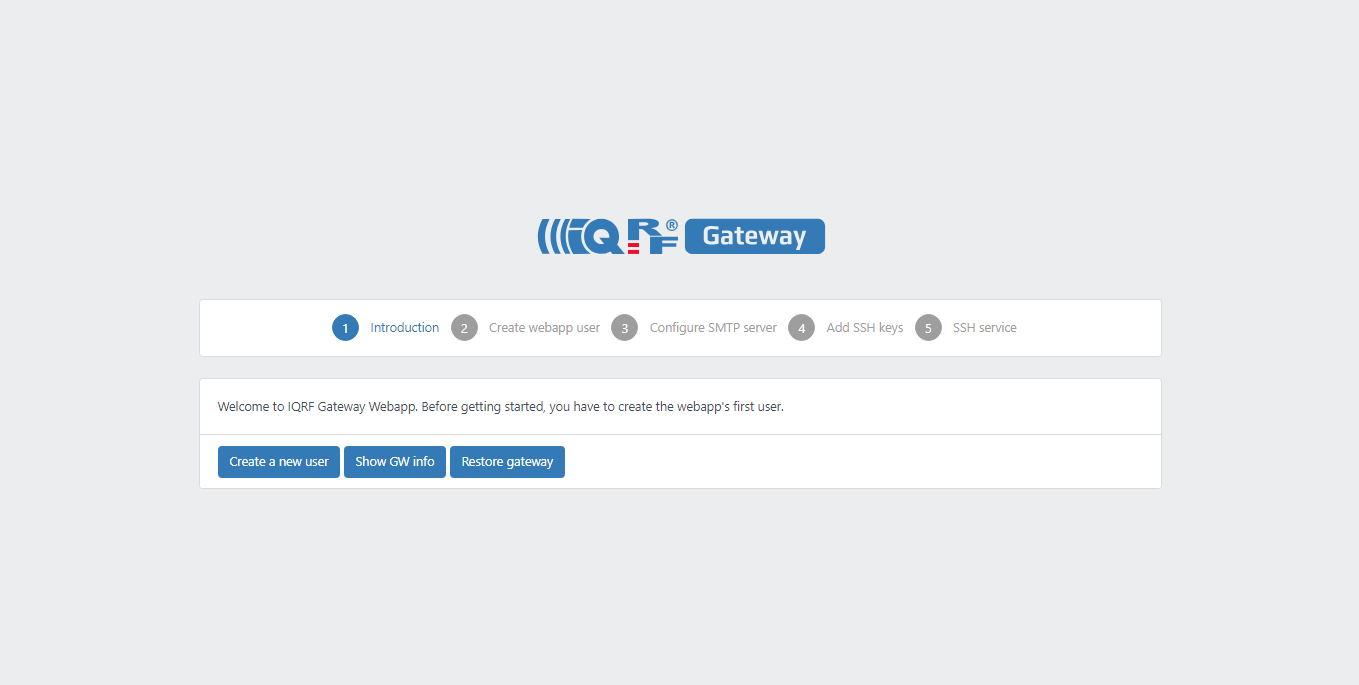
LTE SIM setting
- Insert your SIM card into gateway SIM holder
- LTE configuration is set in Mobile connections page
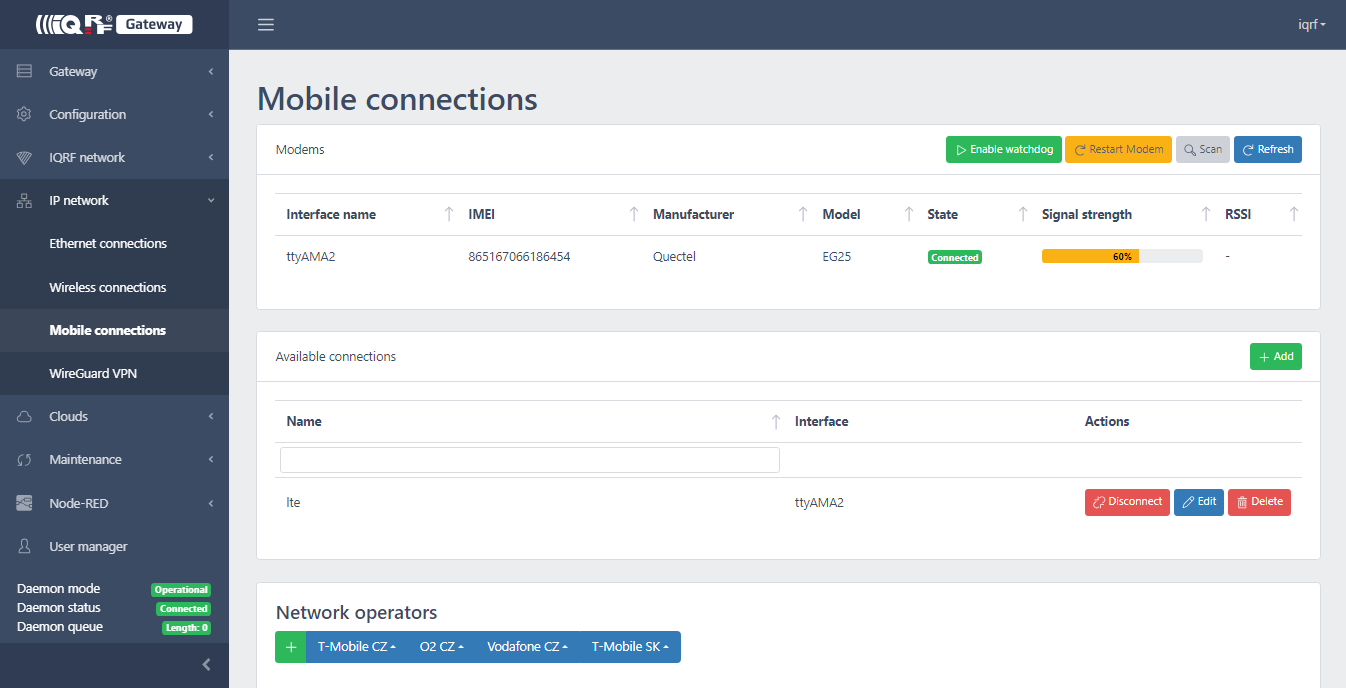
- Disconnect and edit LTE connection: set your APN and PIN, username, password if needed and save changes
- LTE watchdog is recommended to be enabled once the modem is in connected state
- LTE watchdog restarts the modem whenever connection fails
MQTT setting
Local MQTT broker (since image v1.5.0)
- Broker has been secured using user and password credentials
- Broker credentials: user:
iqrfpassword:GWID string
IQRF gateway daemon
- Set your own MQTT broker and its credentials
- MQTT config page
Scheduler setting
- Configure your periodic IQRF JSON requests
- Scheduler config page
Configuration backup
- Save/Export IQRF GW daemon config once the configuration is finished
- Save/Export Scheduler setup once the configuration is finished
SSH login
- Disabled by default, enable via SSH config page
- Change the default credentials via SSH config page
- Default login: Armbian image -
root/1234, Yocto image -admin/admin
IQRF IDE connection
- Follow this guide
- And select Mode: IQRF gateway for Industrial gateway device